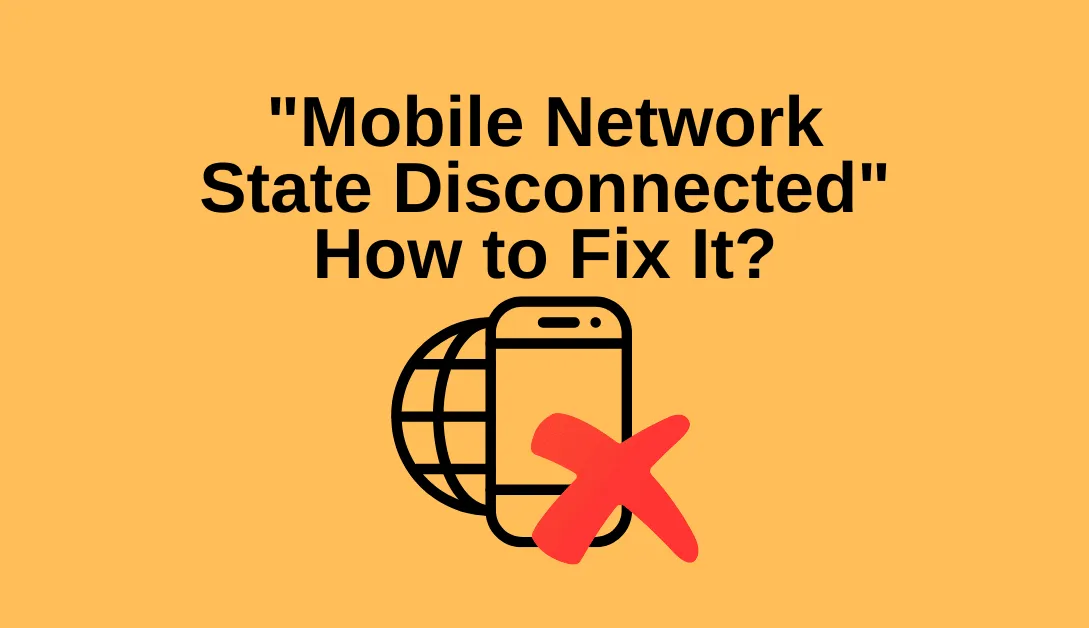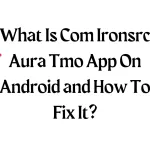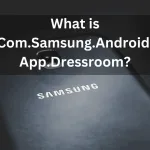You can resolve the “Mobile Network State Disconnected” error by properly inserting your SIM card. However, it can be trickier, like resetting your mobile network or APN settings.
An identical issue occurred with my OnePlus Nord N100 phone. Fortunately, I quickly fixed the problem by resetting my APN settings. There are additional options you can try if an APN reset is unsuccessful.
What causes the “mobile network state disconnected” error? There are eight simple ways to fix it, which are covered in this comprehensive guide.
What is “Mobile Network State Disconnected” error message?
When your SIM card cannot connect to a network, the “Mobile Network State Disconnected” error frequently appears. Your phone’s interface will no longer display the network symbol icon, and the Wi-Fi signal will also show as offline.
Android phones frequently experience the “Mobile Network State Disconnected” issue, and if you’re having trouble fixing it, you can directly contact your phone’s carrier for help. Try the following approaches to see if we can resolve the problem first.
READ ALSO: What Is Mobile Installer Android App
How Do I Fix the “Mobile Network State Disconnected” Error on your phone?
Read Also: What Is Com Ironsrc Aura Tmo App
1. Insert SIM Card Properly
When you encounter the “mobile network state disconnected” error, the first thing to do is ensure your SIM card has been properly inserted and activated. If not, it might lead to network problems. By taking out and replacing the SIM card in your phone, you can resolve the problem.
Your phone should work again after a restart. If not, try the next strategy.
2. Check APN Settings
The problem may occasionally arise due to blank, incomplete, or incorrect fields in the APN settings. If so, ensure your phone is connected to the right access point by checking your APN settings. The following steps will help you accomplish this:
- Access Settings
- Select SIM card and mobile data.
- Choose your SIM, then select “Access point names.”
- Verify that it is connected.
- If not, tap on the name of your carrier to connect it.
Resetting the access point might help if you’re having trouble connecting.
The APN settings are pre-filled when you purchase a new phone and insert a new SIM card. Your phone can only connect to the server if the APN settings are complete or included. You might be redirected to the incorrect internet server if your APN settings are off.
Restore the default APN settings on your mobile device to resolve this. Reset your mobile device’s APN settings by following the steps listed below.
- The Settings application on your Android device.
- Pick Mobile Network Settings from the drop-down menu at this point.
- You must select “Access point names” here.
- Click the 3 dots in the top-right corner.
- Choose Reset to Default from the drop-down menu at this point.
3. Verify the status of the Airplane mode.
The network settings on your mobile device may change if your phone is in airplane mode. This might make your network go down. Make sure your phone’s airplane mode is off to prevent this. Follow the instructions below to see if your phone is in airplane mode.
- If you see an airplane icon at the top of your screen, your phone is in airplane mode.
- Access Settings
- Look for Airplane mode.
- Toggle the switch to the off position.
SEE ALSO: What Is com.android.localtransport?
4. Use Your Device’s 3G Mobile Signal.
An incorrect signal connection may cause this error on your Android smartphone. Additionally, it may occur if your phone tries to connect to a 4G network while using a 3G-only SIM. Another cause is when your network automatically connects to a 4G mobile data network after being disconnected from the WiFi signal.
In this instance, changing your network settings to 3G will make it simpler for you to connect to your mobile network. Here’s how to change your Android device to a 3G signal.
- Visit the Settings section.
- Now choose Network Mode from the available options.
- only pick CDMA 3G
- Try to connect your smartphone to the internet at this point.
5. Switch off your mobile WiFi.
Sometimes, a WiFi connection is the phone’s default setting. This turns off mobile data. You can unplug your phone’s WiFi and see if it can access the internet using mobile data to determine whether your phone has an active or disabled internet connection.
- Open your phone’s settings menu.
- Press the Wireless & Network Settings button.
- Turn off your WiFi connection now.
- Turn off Bluetooth if it activated.
- Please select the Network Mode option by scrolling down and finding it.
- Make sure mobile data activate.
- Turn off data roaming. Disconnect it if it’s already on if it is.
- Permit mobile data to be on all the time.
As soon as you’ve finished, make sure to connect to the internet and test the quality of your connection.
READ ALSO: What Is MDE Service Framework?
6. Reset Mobile Network
The message “mobile network disconnected” may appear if your network settings are incorrect. You may have unintentionally altered your network configuration, which could be the issue’s root.
You could therefore attempt to reset your mobile network. How to do it:
- Access Settings
- The system is down a bit.
- Select the Reset button.
- Reset WiFi, mobile, and Bluetooth by clicking.
- Verify by selecting RESET SETTINGS.
- Your PIN, password, fingerprint, or additional form of authentication will requeste.
The network of your mobile device will reset after you successfully authenticate. See if the error still exists.
7. Change Your Carrier
Extreme weather, such as heavy rain or storms, can harm towers and fiber cables, leading to network issues. Switching carriers is one of the best ways to check your internet connectivity. Here’s how to switch if your phone already has a SIM card from a different phone carrier:
- Access Settings
- Select SIM card and mobile data.
- Tap on Mobile data under the DEFAULT CARD SETTINGS section.
- Please select the alternate carrier now to set it as the default for mobile data.
Ensure that your internet is working normally once more.
8. Resolution Using Boosters
This issue can also resolve by using a booster. The booster receives mobile signals that are similar to those from carriers and aids in signal amplification in a particular area.
Some of these boosters can simultaneously boost signals throughout the whole house. The booster can be a long-term fix if the carrier settings don’t work.
You can use boosters if you frequently encounter mobile network state disconnected issues. Many booster companies offer warranties and a money-back guarantee.
SEE: What Is Security Log Agent and How To Stop It?
What is Mobile Network State Disconnected?
You won’t be able to use your mobile data to access the internet if your mobile network is down or unavailable. It is connected to your mobile phone’s wireless signal reception or cellular network.
A pop-up window with the words “Mobile Network State Disconnected” and the option to close or accept it appears when you attempt to access the internet.
How Do I Know If My Mobile Network State Is Disconnected?
There are various reasons for these problems. The symptoms, though, are frequently the same. The primary warning sign is being unable to use mobile data on your phone to access the internet. In some circumstances, you may not even be able to send an SMS or place a call.
What Causes Mobile Network State Disconnected Error?
This error on your phone may occur for several different reasons. Here are a few typical examples.
- An old mobile device with dated hardware or software may be the root of this problem, particularly when modern SIM cards are configured to only function with LTE/VoLTE phones.
- The SIM card is frequently to blame for the issue. This might be a result of improper SIM card insertion or incorrect activation.
- Weak WiFi or cellular connections may cause your inability to access the internet, even though your connection status indicates you are.
- The mobile network status disconnected error may appear when using mobile data to access the internet, and your APN is improperly set up.
- Incorrect WiFi router settings can also contribute to it when accessing the internet.
You are no longer require to struggle with this issue. Here, you can learn everything there is to know about the problem and quick fixes to correct it.
SEE: What Is iothiddenmenu App on Android?
Conclusion
The “Mobile Network State Disconnected” error can be resolved by properly inserting your SIM card, checking your APN settings, ensuring your phone is connected to the right access point, resetting your device’s APN settings, ensuring your phone’s airplane mode is off, using your device’s 3G mobile signal, and turning off your mobile WiFi. Resetting your network settings can also help resolve the issue. If the APN reset is unsuccessful, try restoring the default settings on your device.
To determine if your phone has an active or disabled internet connection, unplug it, disable WiFi, turn off Bluetooth, and enable mobile data. If your network settings are incorrect, reset your mobile network and verify the settings. If the weather is causing issues, switch carriers and use boosters to amplify signals. Mobile network state disconnected errors can occur for various reasons, such as an old device, faulty SIM card, weak WiFi or cellular connections, incorrect APN settings, or incorrect WiFi router settings.