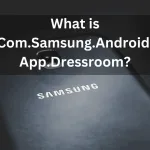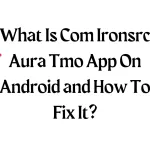Have you ever experienced that frustrating moment when you power up your Android phone, only to be greeted by the dreaded message: “Android is starting optimizing app 1 of 1”? It’s like waiting for a bus that never arrives, right? Well, worry not! In this guide, we’ll walk you through the steps to resolve this pesky issue and get your phone back to its optimal performance.
Table of Contents
ToggleWhat is “Android is Starting Optimizing App”
Before diving into solutions, let’s unravel the mystery behind this perplexing problem. So, what causes this “Android is starting optimizing app” message to pop up every time you boot up your device? Simply put, it’s like your phone is doing some spring cleaning, trying to tidy up its apps before letting you in. But sometimes, it gets stuck on one stubborn app, causing delays and frustrations.
Common Causes of the Issue
There are several reasons why your Android phone might get stuck in this optimizing loop. It could be due to a misbehaving app that’s causing trouble, or perhaps your phone’s system files are in need of a little TLC. Whatever the cause, we’ll help you tackle it head-on!
READ ALSO: What Is the com.mediatek.batterywarning App?
Diagnosing the Problem
First things first, let’s play detective and figure out which app is causing the mischief. Is it a mischievous game that’s hogging all the resources, or perhaps a new social media app that’s acting up? By identifying the culprit, we can narrow down our options and find the best solution.
Solutions to Fix the Issue – How to Fix Android is Starting Optimizing App?
Clear Cache Partition
Think of this as giving your phone a refreshing spa day. By clearing the cache partition, you’re wiping away all the temporary files and giving your phone a clean slate to start afresh. It’s like hitting the reset button without losing any precious data.
Uninstall Problematic Apps
Sometimes, it’s the apps themselves that are causing all the trouble. So, why not bid farewell to the troublemakers and uninstall them from your device? It’s like decluttering your closet – out with the old, in with the new!
Update Apps and System Software
Just like how you need regular check-ups to stay healthy, your phone also needs regular updates to stay in tip-top shape. By updating your apps and system software, you’re ensuring that everything runs smoothly and efficiently. Plus, you might even get some cool new features along the way!
Factory Reset
If all else fails, there’s always the nuclear option: a factory reset. While it may sound daunting, it’s like giving your phone a clean slate and starting anew. Just make sure to back up all your important data before taking the plunge!
SEE: What is com.google.android.cellbroadcastreceiver?
Advanced Troubleshooting Steps
For those who like to tinker under the hood, there are a few advanced troubleshooting steps you can try. From using Safe Mode to isolate the issue to wiping the cache partition through recovery mode, these methods can help you get to the root of the problem.
Preventive Measures
Once you’ve fixed the issue, it’s important to take preventive measures to ensure it doesn’t happen again in the future. Regularly updating your apps and system software, monitoring your device’s storage, and being cautious when installing new apps can help keep your phone running smoothly.
Conclusion – How to Fix Android is Starting Optimizing App?
So there you have it – a comprehensive guide to fixing the “Android is starting optimizing app” issue. By following these steps, you’ll be able to bid farewell to those pesky optimizing messages and get back to enjoying your Android phone to the fullest. Happy troubleshooting.