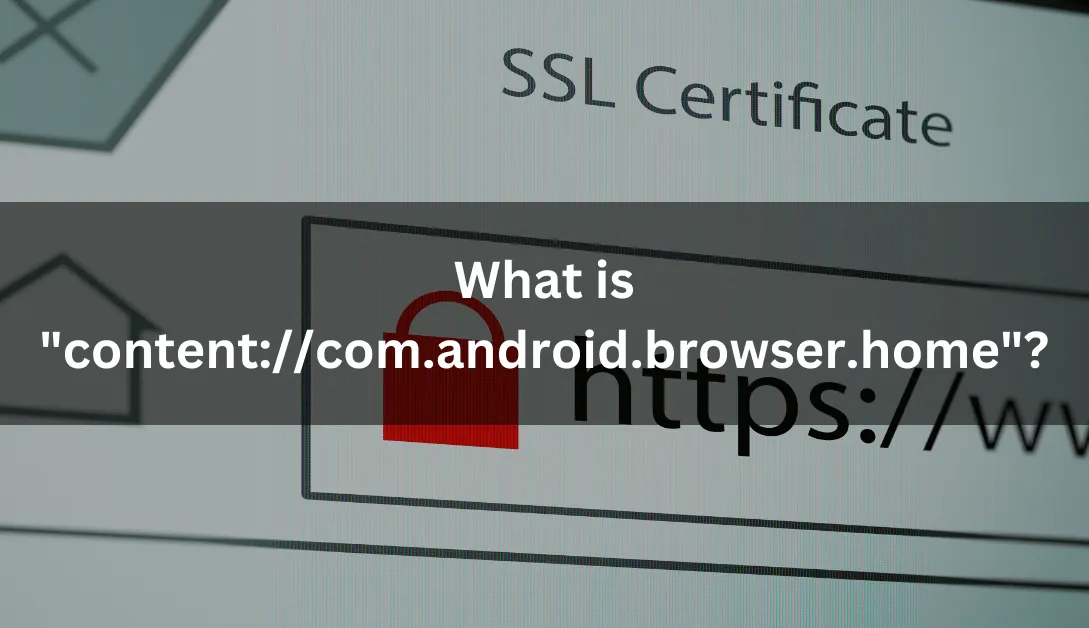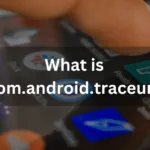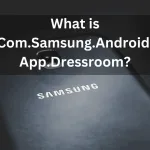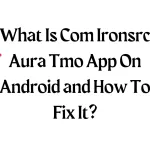Welcome, fellow explorers of the digital frontier! Today, we’re diving into a mysterious realm of our Android devices – a place where the familiar and the enigmatic collide. Buckle up, for we’re about to unravel the secrets behind the enigmatic “content://com.android.browser.home.”
Unmasking the Enigma: Decoding “content://com.android.browser.home”
Let’s start with the basics. What in the world is this cryptic code? “content://” is like the secret handshake to the backstage of your Android browser, and “com.android.browser.home” is the VIP pass that gets you into the inner sanctum. In simpler terms, it’s the digital key to your browser’s home, where your internet adventures begin.
READ ALSO: What is com.android.traceur?
Why Should You Care?
Now, you might wonder, “Why should I bother with this techno-jargon?” Well, my friend, it’s all about making your online world truly yours. You see, this code lets you customize where your browser takes you when you hit that home button. It’s like decorating your digital doorstep with your favorite welcome mat.
The How-To Guide: Changing “content://com.android.browser.home”
Changing this mystical code is as easy as pie. No, really, it’s a piece of cake! Here’s a step-by-step guide for some popular browsers:
Google Chrome: Making Chrome Your Own
- Open Google Chrome: Launch your Chrome browser on your Android device.
- Access Settings: Tap the three dots in the top-right corner to open the menu. Scroll down and select “Settings.”
- Set Your Homepage: Look for the “Home page” option. Here, you can either choose the default, use the new tab page, or select “Enter custom web address” and input the URL you desire.
- Save and Exit: Don’t forget to save your changes. Now, every time you hit home, you’ll be exactly where you want to be.
Dolphin Browser: Riding the Waves of Personalization
- Launch Dolphin Browser: Fire up Dolphin on your Android device.
- Navigate to Settings: Tap the dolphin icon at the bottom and select the gear-shaped icon for settings.
- Home Screen Settings: Look for the “Homepage” option. Choose “Set to Homepage” and type in the URL of your preferred home page.
- Confirm Changes: Save your changes, and Dolphin will now open to your chosen digital haven.
Brave Browser: Bravely Choosing Your Path
- Open Brave: Launch the Brave browser on your Android.
- Access Settings: Tap the three dots in the bottom-right corner, then select “Settings.”
- Homepage Setting: Find “Homepage” in the settings menu. Choose “Enter custom web address” and type in your desired URL.
- Save Changes: Save your changes, and you’ve just tamed the Brave browser to open exactly where you want.
Opera Mini: A Mini Guide to Personalization
- Launch Opera Mini: Open Opera Mini on your Android device.
- Go to Settings: Tap the “O” icon at the bottom-right, then choose “Settings.”
- Set Homepage: Look for “Home page” in the settings. Select “Enter address” and input the web address you want.
- Save and Exit: Save your changes, and voila, your Opera Mini now opens to your personalized homepage.
Mozilla Firefox: Unleashing the Fox’s Customization Powers
- Open Firefox: Launch Firefox on your Android.
- Access Settings: Tap the three dots in the top-right corner, then choose “Settings.”
- Homepage Setting: Find the “Homepage” option. Select “Custom” and input your preferred web address.
- Save Your Changes: Ensure you save your changes, and Firefox will now greet you at your chosen digital doorstep.
Where the Magic Happens: Customizing Your Digital Space with “content://com.android.browser.home”
Now, let’s talk about the cool stuff. Ever wished your browser could open up to your favorite recipe site, or perhaps the latest sports scores? With “content://com.android.browser.home,” the magic is in your hands. Your browser becomes your genie, granting your digital wishes with a simple tweak.
SEE: What is com.sec.android.gallery3d
The Good, The Bad, and The Ugly: Navigating Security and Customization
But, hold your horses! Every digital frontier has its pitfalls. While customization is fantastic, there are a couple of things to keep in mind. Security, for instance. It’s like having a fancy lock on your front door – you want it to keep the bad guys out. We’ll touch on how to keep things secure and breezy.
Beyond the Code: Alternatives to “content://com.android.browser.home”
Now, you might be thinking, “Is this the only way to spice up my browser life?” Fear not! We’ll explore other avenues like custom launchers and browser extensions. It’s like having a menu of options to spruce up your digital space.
Future Gazing: Updates, Collaboration, and the Evolution of “content://com.android.browser.home”
What does the future hold for our digital key? Android updates, community buzz, and potential collaborations with other apps. The landscape is ever-changing, and we’re on the frontlines, ready to decode the next set of mysteries.
Stories from the Digital Wild West: User Tales of Customization
Before we bid adieu, let’s hear some tales from the users who dared to customize. From turning their browser into a personalized news hub to setting a daily inspirational quote as their homepage, the possibilities are as vast as the digital prairie.
Expert Opinions: Navigating the Code with Android Developers
But wait, there’s more! We’ll chat with Android developers and gather pearls of wisdom. What do the experts say about this code that holds the keys to our digital kingdoms?
ALSO READ: What Is com.lge.livemessage app, and how do I fix it?
In Conclusion
In the grand tapestry of our digital existence, “content://com.android.browser.home” is a thread waiting to be woven into your story. It’s not just about changing a setting; it’s about personalizing your digital journey. So, go ahead, be the architect of your online world, personalize your browser’s home, and let the digital winds carry you to new and exciting places. Happy browsing! 🚀