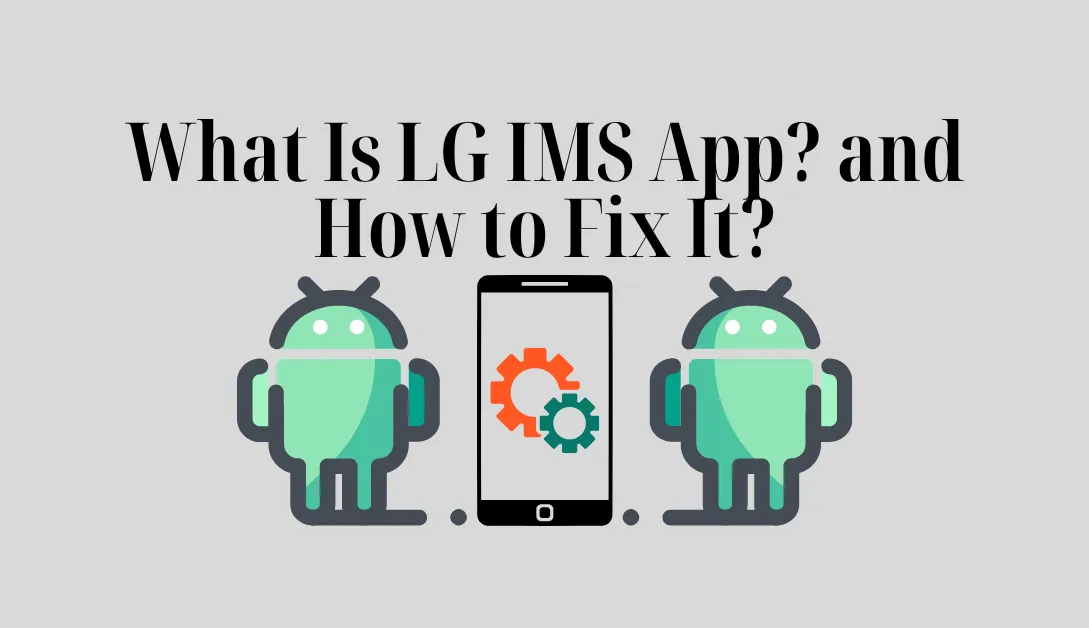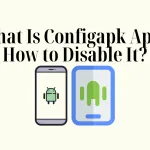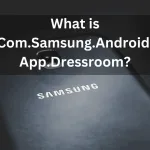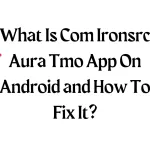If you use an LG or Android phone, you may have noticed a pop-up error message saying, “Unfortunately, LG IMS keeps stopping” on the screen. You might be left wondering what LG IMS App is used for in your device and how to fix it, like millions of other users worldwide.
Sadly, due to ignorance, many users claimed that LG ims was infected and linked it to illicit data transmission between Android phones and outside parties. But is that the case? Would you require the app? Fixing the LG IMS would be a good idea. Keep reading this article to find out the answers to these and other questions.
What is LG IMS app on Android?
Before going into the specifics of how LG Ims work in your device, it is important to understand it completely. It is a shortened version of LG IP Multimedia Services (Internet Protocol).
You may have guessed from its extended form that the app deals with IP multimedia services. While multimedia services cover a wide range of topics, LG IMs focus on extra features like Wi-Fi calling and Voice Over Long-Term Evolution, or VoLTE.
Is LG IMS only present on LG devices?
If you use an Android device and receive the error message “Unfortunately, LG Ims has stopped,” you might be curious as to why this is the case, given that LG is mentioned in the message.
Although “lg” in LG Ims stands for the LG company, this does not imply that the provision only applies to LG devices.
The error message can appear on non-LG devices, as other Android manufacturers have adopted it over time.
There is nothing wrong with this, and your LG device is unaffected.
READ NOW: What Is Google Partner Setup App?
Does the app have a package name?
Today, package names are more common than ever due to another hallmark of technological advancement. They matter when downloading apps from apps like the LG Smart word or Google Play Store.
Additionally, since some applications can only be identified by their package extensions, package names are helpful when performing updates.
Despite being a framework, LG Ims has a package name, com. LG.ims, that Android devices use to identify it. The frameworks for the apps can be updated using this extension.
READ ALSO: “Mobile Network State Disconnected” How to Fix It?
Is LG IMS a virus?
People mistakenly link certain features or apps on their devices with viruses or malicious software when they need help understanding them. The LG Ims system app has received similar criticism, but you might feel relieved to learn that the framework is not a malicious application.
Consequently, when using Wi-Fi calling or other IP multimedia functionalities, you don’t need to be concerned about unintentionally transmitting your data to outside parties.
Do I need theapp?
Numerous Android and LG Stylo and Wing users have questioned our opinion on the necessity of LG ims.
You need LG Ims if you make Wi-Fi calls and use VoLTE features, but I don’t think you’ll ever run into the “has stopped working” error. However, if you don’t use these features, you should eliminate the framework because you don’t need it.
READ ALSO: Facebook App Manager: What Is It?
What is the problem Comes with LG IMS?
While the LG IMS app for Android is a crucial component of the device and enables the execution of specific multimedia functionalities, users have encountered some problems, including the LG IMS constantly popping up on T-Mobile.
All of these will be covered, even though some of them are only minor because that is how every app functions.
- High battery usage
- Location lighting up automatically
- “Unfortunately, LG Ims keeps stopping.” error message
1.High battery usage
When checking battery usage and noticing the framework listed alongside other battery-draining apps, many users have associated LG Ims with high battery consumption.
VoLTE and Wi-Fi calling multimedia features are made possible by LG IMs, as was previously mentioned. We anticipate that Wi-Fi usage will fuel battery consumption.
Therefore, even though you might blame the app, it is unrelated to battery drain.
ALSO READ: What does Invalid Sim Card mean?
2: Automatic turning on of locations
Automatic location activation is another problem with LG Ims that many people have brought up.
How so? Your location might occasionally be turned on, and when you try to turn it off, a notification appears telling you that doing so will prevent LG Ims from running, thus the connection.
Although this might seem a significant problem, it is simply how the framework is intended to function. LG Ims must enable the location to use Wi-Fi without interruption, especially for Wi-Fi calling.
3: The “Unfortunately, LG Ims has stopped error message.’
One of the most frequent error messages on Android devices and possibly the biggest issue with the Android app is that the LG IMS has stopped error notifications.
Sometimes the pop-up does not appear, but the error still happens in the background, making the situation worse because you can no longer use your device.
Sadly, the error’s root cause is still unknown, but we know how to fix it, which is the subject of the following section.
How do I fix the LG IMS that keeps stopping?
The best course of action is to know how to fix the annoying pop-up caused by the LG Ims. Fortunately, there are a few simple methods for doing this, and one of them should help you fix the LG IMS that has stopped working.
1.Uninstalling recent updates and installations
Sometimes installing or updating new applications can cause the LG IMS error, which results in the pop-up. As a result, you can see if there have been any installations or updates in the Settings app. Remove them if you find any; doing so should hopefully resolve the LG Ims Keeps Stopping problem.
2: Use the hidden menu to change the IP version.
The LG IMS error may also be caused by the current IP version that is active on your device. Change the IP version using the hidden menu by following the steps below to rule out this as the pop-cause; up’s
- Dial 277634#*#
- Locate and tap“IP version.”
- Switch from “IPV6V4” to “IPV4V6.”
When a process is interrupted, you should activate flight mode, change your IP settings, and then exit the flight mode.
3: Factory reset the device.
Many people avoid factory resets because they essentially erase all of the data from the device. A factory reset would be best, but back up your Android data first. If methods 1 and 2 do not fix theLG ims has stopped workingissue on your Android phone.
- ClickingSettings, and then about the phone.
- Click factory reset
- Confirm it by clicking “erasingall data.”
4: Disable the app.
The other option is to remove the LG Ims app from the system, but keep in mind that doing so will prevent you from using VoLTE or Wi-Fi calling afterward. Steps to disable it are as follows:
- Dial 277634#*#
- Select Field Test, the modem settings, and tap VoLTE on or off.
- Restart the device to finish the process.
5: Restart your Android phone
The majority of problems can resolve by rebooting your LG. To resolve the LG IMS keeps stopping the error message, press and hold the reboot button while restarting the device to confirm. If you find that step doesn’t work for you, you can:
- Close allrunning appsin the background.
- Click switch or turn off when the options to switch off, reboot or restart appear after you long press the power button on your LG device.
- Wait a few seconds until the reboot finishes the process.
6.Clear the LG and system cache
If none of the above solutions work, you might try clearing the system cache and the app in question to stop “LG IMS keeps stopping.” Clearing the cache data files for specific apps can often resolve glitches, bugs, and app-related issues. The step-by-step instructions for doing this are provided below.
- go tosettings
- Tap on“phone”or “apps.”
- Choose the LG IMS app and “clear cache,”followed by “clear all data.”
- go to the system, and then clear the system’s Android cache.
The problem may also have been resolved by some of our users clearing the com.lge.ims.rcprovider cache!
To clear the com.lge.ims.rcprovider:
- Turn off airplane mode.
- Go tosettings
- Click on apps and notifications.
- Go to App Info
- Tap on the3 dotsabove, then tap “Show System Apps.”
- Choosecom.lge.ims.rcproviderand tap on it.
- Click “storage,” then click “clear cache,”and clear thedata.
- Then return to the app and click “force stop.”
We advise you to contact LG customer service or the network provider, such as T-Mobile, if you continue encountering “LG IMS that keeps stopping” and popping up errors.
How to remove the LG IMS Android app
You should consider removing the LG Ims framework if you don’t need it. However, we do not advise uninstalling or removing it. To finish the process, you can install a custom or stock ROM. Both options are viable, but many of people use the stock ROM.
Download it and install it, then follow the prompts to completion. When asked about the app’s name, key in “LG Ims.”
Conclusion
VoLTE and Wi-Fi calling IP multimedia functionalities are made possible by the LG ims framework. While many complain that their “Lg IMS keeps stopping” due to battery consumption and location auto-on, this is how the system operates. However, it is not a virus, so if you decide you don’t need it, you can delete it with no chance of ever using VoLTE or Wi-Fi calling.
READ ASLO:
- What Is Com Dti Folderlauncher App?
- What Is the NativeDropBoxAgent App?
- What Is com.lge.livemessage app, and how do I fix it?
- What Is Configapk App?